

How To Organize Your Digital Files Efficiently
Introduction
Managing your digital files effectively isn’t just about avoiding clutter—it’s about boosting productivity, maintaining data security, and ensuring quick access to the information you need. Whether you're working remotely, managing business documents, or organizing personal media, having a structured digital environment is essential. This guide will walk you through file organization strategies using secure cloud platforms, local storage systems, and automated tools to maximize efficiency and peace of mind.
Why Digital File Organization Matters
With the increasing use of cloud-based storage services, collaboration platforms, and mobile devices, digital data is created faster than ever. Without proper file organization, it's easy to lose track of important assets, violate data compliance standards, or waste time searching for files.
Effective organization:
-
Improves team productivity
-
Enhances compliance with data privacy laws
-
Reduces duplicate content and wasted storage
-
Streamlines secure file sharing
Step 1: Start With A Clear Folder Structure
Create top-level folders that reflect broad categories, such as Work, Personal, Projects, or Clients. Use clear and consistent subfolder names within each category. Limit the folder depth to 3–4 levels for ease of navigation.
Example:
-
Work > Clients > ClientName > Invoices
-
Media > Photos > 2024 > Events
Use naming conventions that include relevant details such as project name, date, or document type (e.g., Proposal_ClientX_2024-04-10).
Step 2: Use Cloud Storage For Accessibility And Security
Cloud storage platforms like Google Drive, Dropbox, and OneDrive offer encrypted, scalable storage accessible from any device. These platforms allow for version control, permission-based sharing, and automated backup—ideal for professionals and small businesses.
Choose providers with:
-
Zero-knowledge encryption (e.g., pCloud, Sync.com)
-
High availability uptime
-
Multi-device sync and restore options
Step 3: Tag And Label Files For Fast Search
Beyond folder structures, tagging helps categorize files across multiple locations. Use metadata, tags, and color labels (available in macOS and some cloud services) to filter files by type, urgency, or project.
Step 4: Automate File Sorting And Backups
Use automation tools like Zapier, Microsoft Power Automate, or Hazel (macOS) to auto-rename, sort, or archive files based on file type, naming pattern, or date. Pair this with scheduled cloud or NAS backups for data redundancy.
Step 5: Implement Version Control And File Naming Standards
For collaborative environments, versioning helps avoid overwrites or confusion. Include version numbers (v1, v2, Final) in filenames and ensure changes are tracked. Cloud tools like Google Drive and Dropbox keep version history to restore older copies.
Step 6: Secure Your File System
Use strong passwords, two-factor authentication, and encryption to protect your digital files. Services like BitLocker (Windows) or FileVault (Mac) encrypt local storage, while cloud platforms should offer at-rest and in-transit encryption.
Step 7: Schedule Maintenance And Cleanups
Set monthly or quarterly reviews to clean downloads folders, delete unnecessary files, and archive completed projects. This keeps your file system fast, optimized, and organized.
Final Thoughts
A well-organized file system improves productivity, supports secure cloud collaboration, and reduces stress. By leveraging folder hierarchies, naming conventions, cloud backups, metadata tagging, and automation, you can take full control of your digital life while ensuring long-term file safety and accessibility.
Popular articles
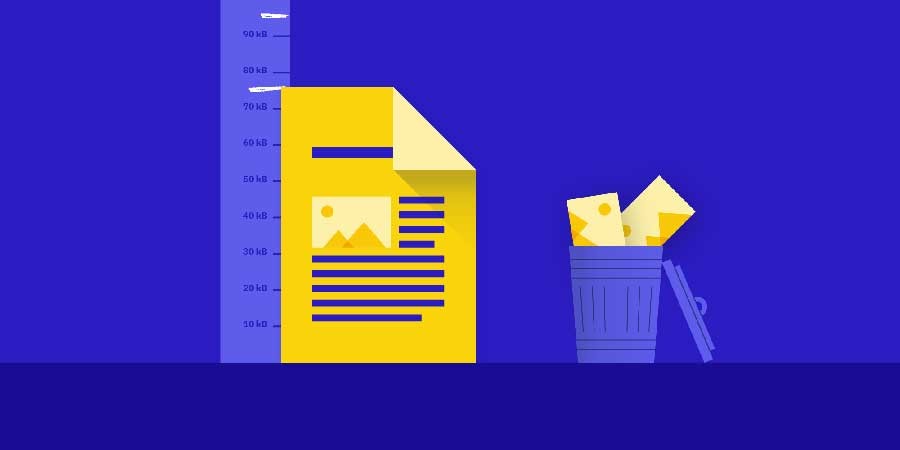

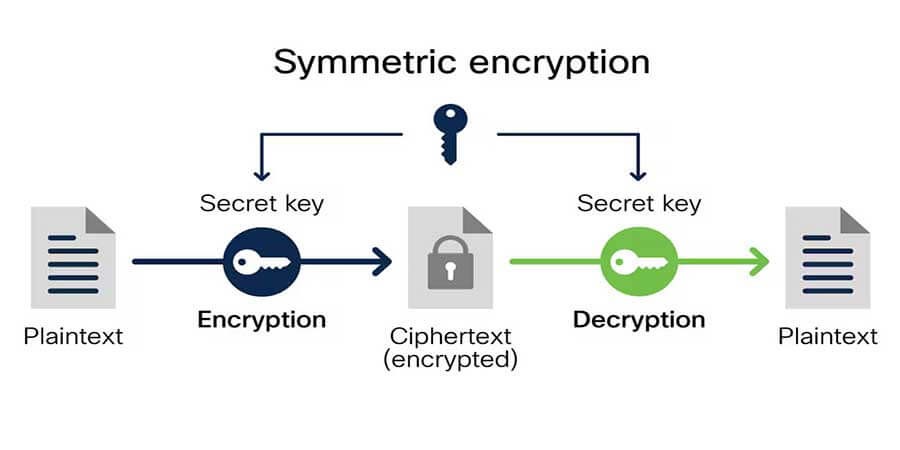

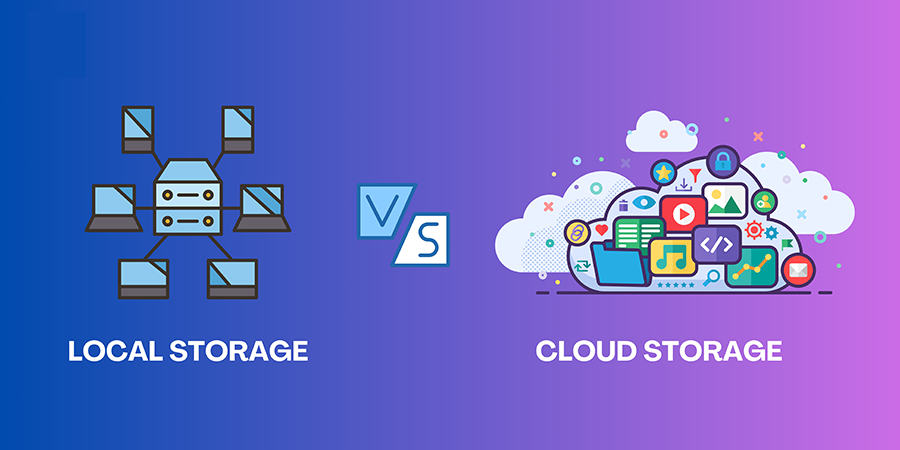
Comments (0)