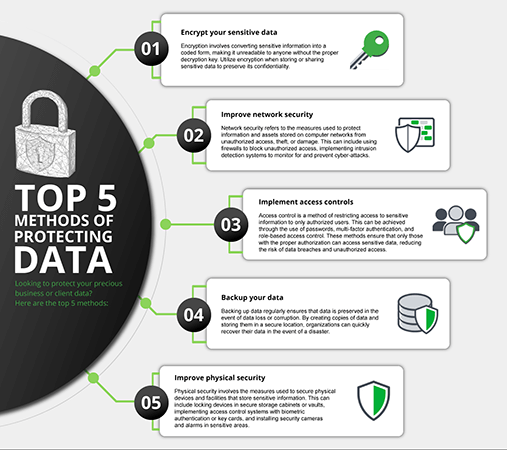
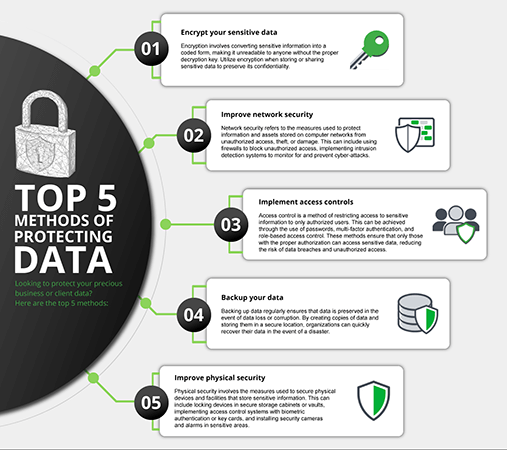
How To Protect Your Files From Corruption And Data Loss
Introduction
In today’s cloud-connected and data-driven world, losing access to important files can be disastrous. Whether you’re a business owner, content creator, or remote worker, understanding how to prevent file corruption and minimize the risk of data loss is essential. This guide offers practical strategies backed by cybersecurity best practices, cloud backup solutions, and smart storage management to help you secure your data and maintain continuity.
What Causes File Corruption And Data Loss
Common causes include power outages, hardware failure, human error, malware attacks, and unstable file systems. Outdated drives, especially hard disk drives (HDDs), are prone to physical degradation, while even newer SSDs can fail electronically. Malware like ransomware may encrypt or destroy files, making recovery difficult without proper backups.
Warning Signs To Watch For
Stay alert to early red flags such as clicking sounds from your hard drive, unusually slow file transfers, system crashes, or frequent CHKDSK errors. These can indicate impending hardware failure or corruption. If you spot any of these signs, immediately back up your data.
Create A Layered Data Protection Strategy
Use Reliable Hardware
Invest in high-quality SSDs or enterprise-grade external drives. For professional use, consider Network-Attached Storage (NAS) with built-in RAID protection to ensure redundancy.
Use Cloud Backup Services
Services like Backblaze, Acronis, or iDrive provide encrypted, automatic cloud-based file backups. Choose providers offering versioning and 2FA for maximum protection. Cloud storage ensures your files are safe even if local hardware fails.
Follow The 3-2-1 Backup Rule
-
Keep 3 total copies of your files
-
Store 2 copies on different types of storage (e.g., SSD and NAS)
-
Keep 1 offsite or in the cloud for disaster recovery
Enable Versioning And Auto-Save
Version control features in cloud platforms like Google Drive or Dropbox help you roll back changes. Enable auto-save in productivity tools like Microsoft Office or Adobe Creative Cloud to protect in-progress work.
Secure Your Files With Encryption
Use full-disk encryption tools like BitLocker (Windows) or FileVault (Mac) to protect local drives. For cloud data, consider client-side encryption software like Cryptomator before uploading sensitive files. Always store recovery keys in a separate, secure location.
Defend Against Malware And Ransomware
Install reputable antivirus and anti-malware tools, and keep them updated. Avoid untrusted downloads and beware of phishing links. Enable firewalls, isolate critical systems, and use multi-factor authentication for file access.
Recovery Tools And Professional Help
For minor corruption, tools like Recuva, EaseUS Data Recovery, or Disk Drill can retrieve lost files. For serious physical damage, professional services like Ontrack or DriveSavers may be required.
Ongoing Maintenance Best Practices
-
Run monthly disk scans (e.g., CHKDSK or Disk Utility)
-
Monitor drive health using SMART tools
-
Rotate offsite backups regularly
-
Update firmware and backup software
-
Train your team or family on basic data handling and secure storage habits
Final Thoughts
Keeping your files safe requires more than one layer of protection. Combine local and cloud storage, strong encryption, regular backups, and proactive monitoring to reduce the risk of catastrophic data loss. With the right systems in place, you can confidently protect your documents, media, and critical work from unexpected threats.
Popular articles
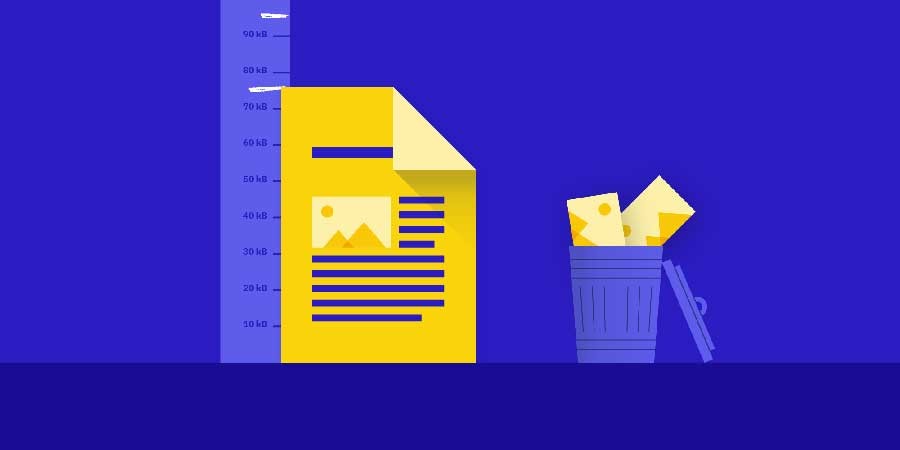

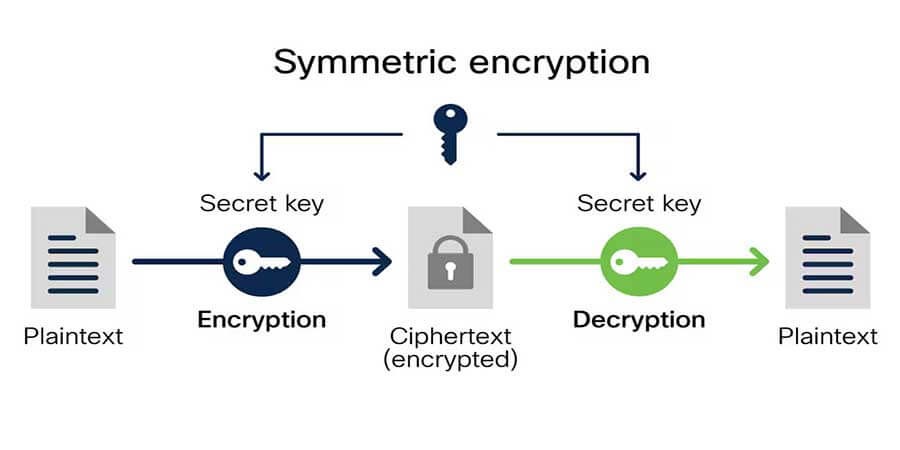

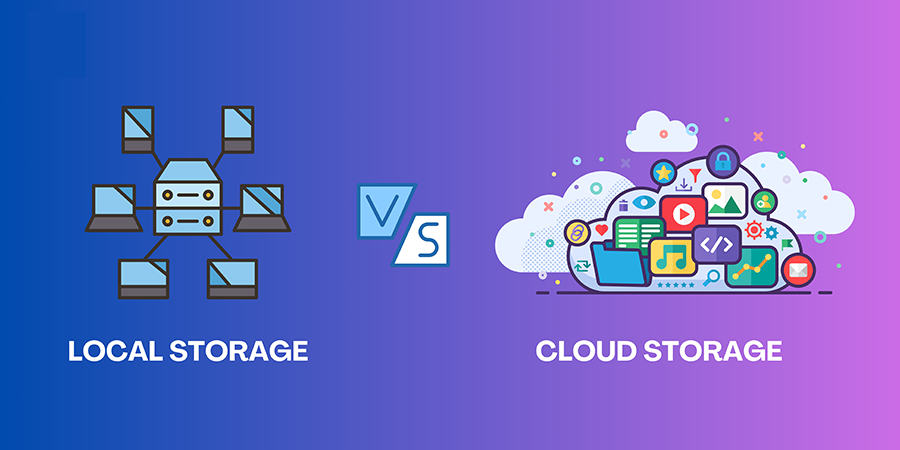
Comments (0)