

Mastering File Recovery: How to Restore Lost or Deleted Data Like a Pro
Introduction
Losing important files can feel catastrophic—whether it’s a crucial work document, priceless photos, or irreplaceable records. Fortunately, most deleted or lost files aren't truly gone right away. With the right tools and strategies, recovering deleted or corrupted data is often possible. This comprehensive guide reveals how to recover files from hard drives, SSDs, memory cards, and more—using professional-grade techniques anyone can follow.
Why Files Go Missing
Files are typically "lost" through deletion, formatting, corruption, or physical damage:
-
Soft Deletion: Files moved to Recycle Bin/Trash are easily restorable. Even after emptying, data often remains until overwritten.
-
Formatting: Quick formats erase file references, but not the files themselves.
-
Corruption: File system errors or power failures can damage file structures.
-
Hardware Damage: Drives may malfunction due to age, drops, or electrical issues.
Immediate Actions After File Loss
-
Stop Using the Drive: Avoid writing new data to prevent overwriting.
-
Check the Trash/Recycle Bin: Restore files if still present.
-
Use File History or Cloud Backups: Tools like Time Machine or OneDrive may offer easy recovery.
-
Clone the Drive: Use tools like Clonezilla to create a copy before scanning or repairing.
How File Recovery Works
Even after deletion, data often remains on disk until replaced by new data. Recovery software scans disks for metadata, file signatures, or raw byte patterns to reconstruct files.
-
Metadata: Tracks file names, locations, and sizes.
-
Signatures: Common file formats (JPG, DOCX) leave identifiable byte patterns.
-
Fragmentation: Larger files may be split across disk sectors and require reassembly.
Best Data Recovery Tools
-
Recuva: Simple and free for Windows users.
-
EaseUS Data Recovery: Intuitive, with deep scan options (paid for full features).
-
PhotoRec & TestDisk: Free, open-source tools for deep recovery and partition repair.
-
Disk Drill: Beginner-friendly with preview features.
-
R-Studio: Powerful recovery for professionals (supports RAID, raw drives).
File Recovery Step-by-Step
-
Install Tool on a Separate Drive: Prevent overwriting lost files.
-
Launch and Scan: Perform deep scans for formatted or corrupted disks.
-
Filter and Preview: Locate your target files by name, type, or modification date.
-
Recover to New Location: Always restore files to a different drive.
-
Verify File Integrity: Ensure recovered files open and function properly.
Recovering Formatted Drives and Partitions
-
Quick Format: High recovery chances with tools like EaseUS or PhotoRec.
-
Lost Partition: Use TestDisk to rebuild partition tables.
-
RAID Drives: Use R-Studio or seek professional recovery labs.
SSD Recovery Challenges
-
TRIM Command: Overwrites deleted data, reducing recovery odds.
-
Best Practice: Act immediately. If TRIM hasn’t executed yet, recovery may succeed.
USB Drives & SD Cards
-
Frequent Issues: Abrupt removals, corruption, or formatting.
-
Recovery Tools: PhotoRec excels with photo files; Recuva and EaseUS also effective.
-
Check Write Locks: Some SD cards have hardware switches.
Physical Drive Damage
-
Stop Use Immediately. Further access can worsen damage.
-
Consult Professional Labs: For head replacement, platter recovery, or RAID rebuilds.
-
Avoid Myths: Freezing a drive is outdated and risky.
Preventing Future File Loss
-
Use the 3-2-1 Backup Strategy: Keep three copies, on two media, with one offsite.
-
Enable File History (Windows) or Time Machine (Mac).
-
Use Smart Cloud Storage: Services like Google Drive or Dropbox offer file versioning.
-
Avoid Unsafe Drive Ejection.
-
Monitor Drive Health: Tools like CrystalDiskInfo can detect impending failure.
Advanced Scenarios
-
Ransomware: Use secure, offline backups to restore encrypted data.
-
Overwritten Files: Generally unrecoverable; partial fragments may be salvageable.
-
File System Errors: Run chkdsk (Windows) or fsck (Linux/Mac) for minor repairs.
Pro Tips
-
Always Scan from a Cloned Disk: Preserve original data.
-
Document Recovery Steps: Useful for escalation or legal reasons.
-
Avoid Installing Recovery Software on Target Drives.
Conclusion
File recovery is a mix of urgency, strategy, and the right tools. Whether you're facing accidental deletion, disk formatting, or system failure, acting quickly can dramatically improve your chances of successful recovery. While modern software can handle many scenarios, serious cases like SSD recovery or RAID failure often require expert intervention. Still, with planning and regular backups, most data disasters can be avoided entirely.
Popular articles
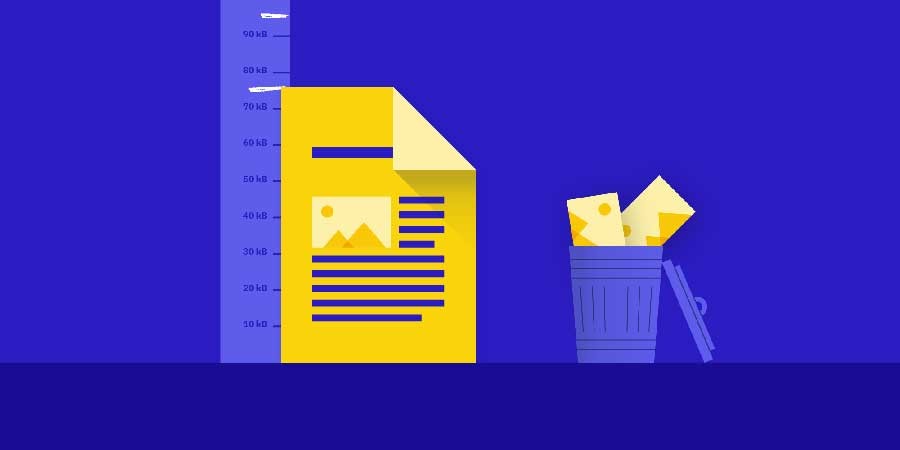
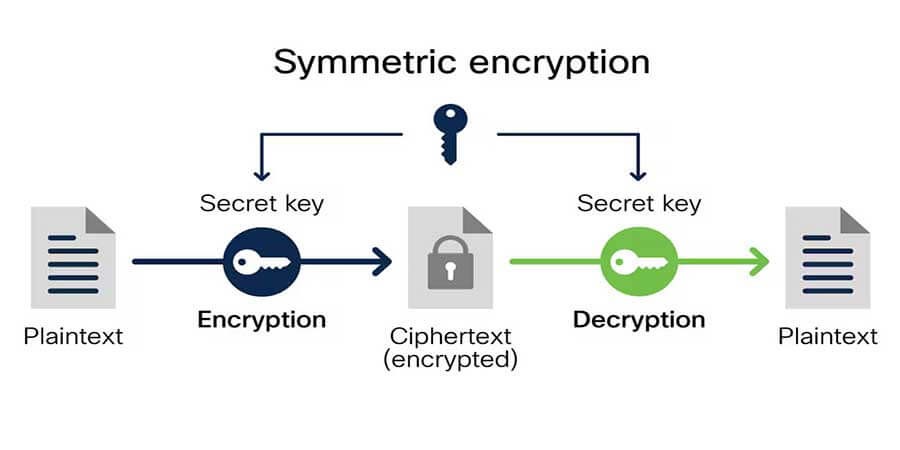

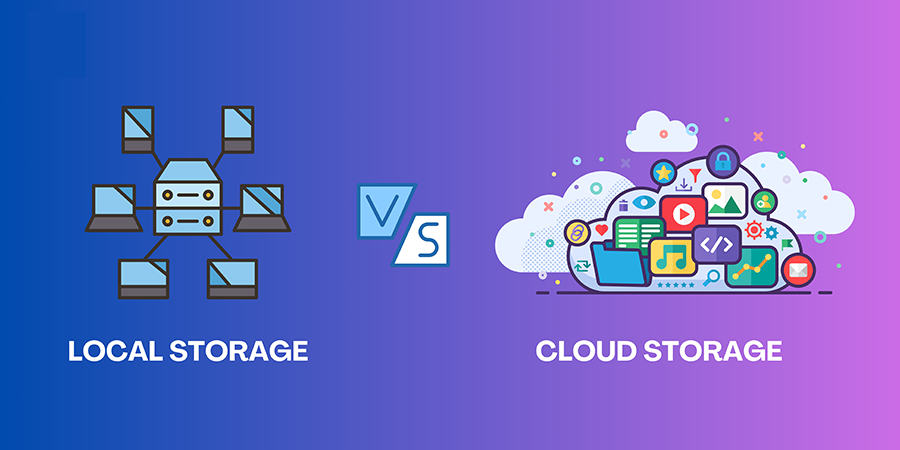
Comments (0)